Sprite editor survival guide
Designing sprite with the Commodore 64 was done using a grid similar to this one.
![]()
Each row is encoded with 3 bytes, each representing the value of 8 columns. By encoding every row, you’ll get (3 * 21) = 63 bytes which defines the entire sprite. Things are similar in case of multicolor sprite, where every pixel is defined with 2 byte (so there are 3 colour available + background).
This method continues to be valid with the C128 but there are other more convenient possibilities for defining sprites.
Using sprite editor
C128 has a Basic command called SPRDEF which activates the internal sprite editor.
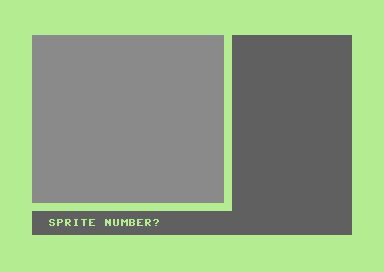
Cursor is represented as ‘+’ for hi-res sprite or ‘++’ for multicolor sprite. You can type from 1 to 8 to select which sprite to edit. Otherwise you can press RETURN to exit from editor.
When sprite is selected, working mode is active and there are some command to edit sprite.
| Key | Description |
|---|---|
| SHIFT + RETURN | Saves the designed sprite and returns to the sprite selection |
| RUN/STOP | Discards changes and returns to sprite selection |
| CRSR | Moves the cursor in the workspace |
| RETURN | Places cursor at the beginning of the next line (except for the last line, where it is positioned only at the 1st column) |
| CLR/HOME | Places the cursor in the upper left corner of the workspace |
| SHIFT + CLR/HOME | Clears the sprite grid and positions the cursor in the upper left corner |
| 1 | Deletes point |
| 2 | Sets point in foreground color |
| 3 | Sets point in additional color 1 (for multicolor sprite) |
| 4 | Sets point in additional color 2 (for multicolor sprite) |
| A | Enables/disables automatic cursor movement (to the right) for pixel change keys 1 to 4 |
| C | Copies pattern from another sprite. 1 to 8 selects the sprite, RETURN cancels the action |
| CTRL + 1 to CTRL + 8 | Selects one of the foreground colors from 1 to 8 |
 + 1 to + 1 to  + 8 + 8 |
Selects one of the foreground colors from 9 to 16 |
| X | Turns double width sprite on/off |
| Y | Turns double height sprite on/off |
| M | Turns multicolor mode on/off |
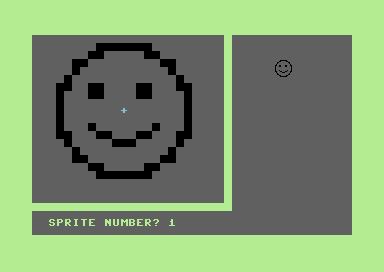
Once sprite is defined, you can quit working mode (with SHIFT + RETURN) and sprite will be saved in memory. By exiting from editor (with RETURN), it can be saved to disk with BSAVE command
BSAVE "FILENAME",B0,P3584 TO P4096
Where:
- B0 means the bank (from B0 to B15)
- P3584 means the starting address
- P4096 means the ending address + 1
Starting address and end address are in decimal format.
Memory area from 3584 to 4096 contains all 8 sprites so if you don’t want to save them all, you can start from 3854 up to 3584 + (num-sprite-to-save * 64).
Saved sprites can be loaded with BLOAD command:
BLOAD "FILENAME", B0, P3584
Where:
- B0 means the bank (from B0 to B15)
- P3584 means the starting address where the save begins
Starting address and end address is in decimal format.
Note: bank 0 to 15 are predefined, look at the reference.
Drawing bitmap
Sprite can also be defined by drawing graphics on bitmap screen. Let’s take a simple Basic listing:
100 graphic 1,1
110 draw 1,0,0 to 23,20
120 draw 1,0,20 to 23,0
125 box 1,0,0,23,20
130 circle 1,12,10,10
140 sshape a$,0,0,23,20
150 sprsav a$,1
160 sprite 1,1,11,0,1,1,0
170 movspr 1,160,100
180 movspr 1,120#7
190 getkey k$
200 graphic 0: movspr 1,0#0
- Line 100 activates high resolution graphic screen and clears it.
- Line 110 to 130 creates a simple graphic object in top left corner.
- Line 140 copies a 24x21 area to string called a$
- Line 150 saves data inside string a$ to sprite 1
- Line 160 activates sprite 1 with color 11 (light red) and some other params
- Line 170 moves sprite 1 to (160, 100)
- Line 180 sets autonomous movement for sprite 1 with angle of 120 and speed 7
- Line 190 waits for a keypress (while sprite 1 is still moving)
- Line 200 sets text mode and stops sprite 1 movement
Important lines are:
- 140, bitmap area is converted to string and copied into a variable
- 150, defines a sprite with string content of a variable
It’s possible to “paint” a string to bitmap area, it’a just the reverse of SSHAPE:
GSHAPE <var>, [[<x>, <y>], <mode>]
where
- var is the variable that contains the string
- (x, y) is the coordinate for painting (if omitted, current cursor position will be used)
- mode is the painting mode used (default, inverted, OR-ed, AND-ed, XOR-ed)